Adding Relay to a Slack workspace
Relay lets your team pick the response mechanism that's right for them. SMS, Slack, email and more can be used, we sit in their everyday workflow allowing responses with minimal context switching.
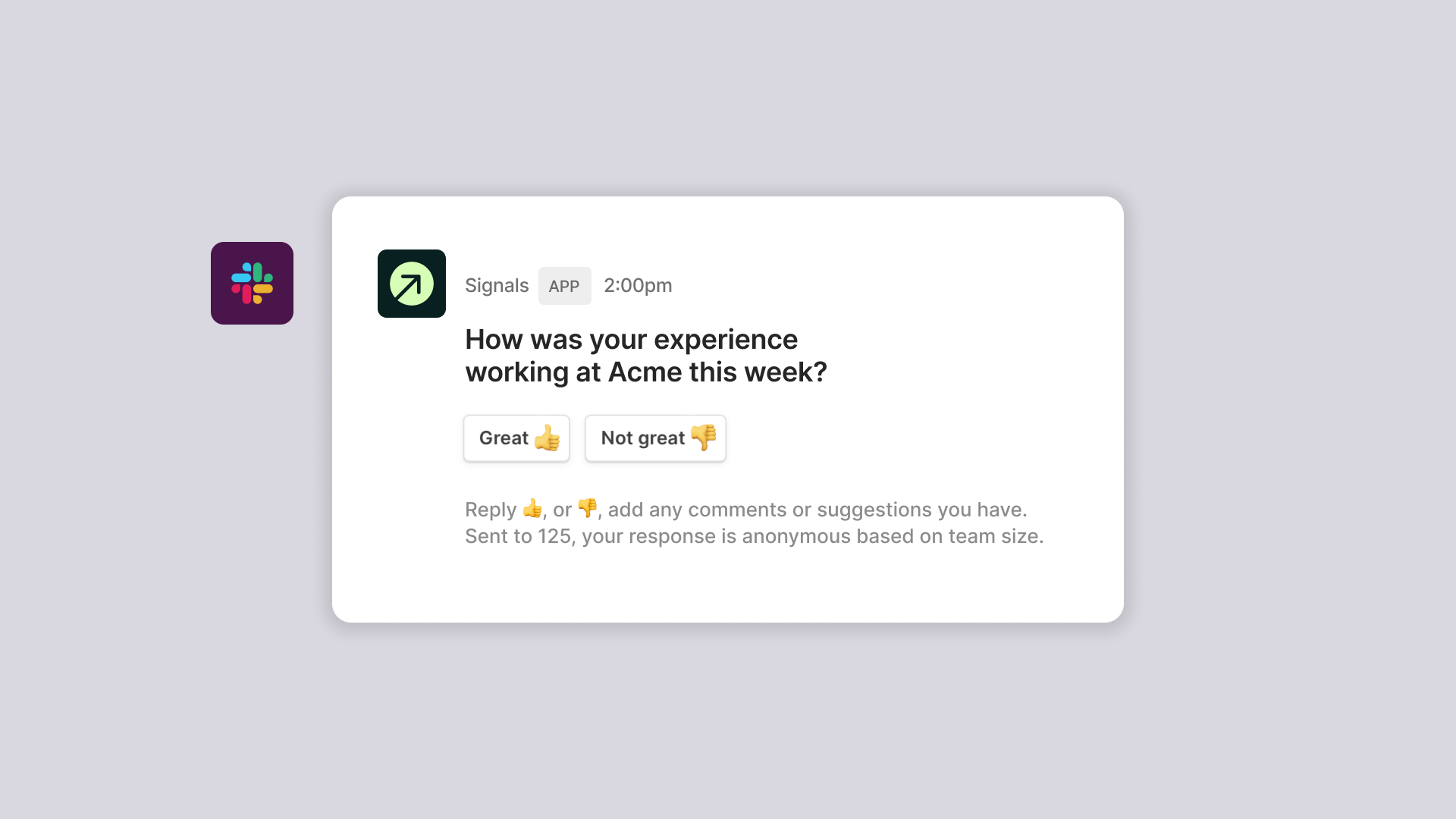
Overview
With Relay, we use Slack to give your members the opportunity to keep their messaging channel they are most comfortable with, while you simply ask the questions. Relay is all about less context switching for your members, allowing more headspace for their answers, and Slack is a perfect integration here.
You may need specific permissions to add applications to your Slack workspace. Read more about the Relay integration for Slack in the Slack Marketplace. Further details around each scope, how data retention works and how we maintain current methodologies
Setting up Slack
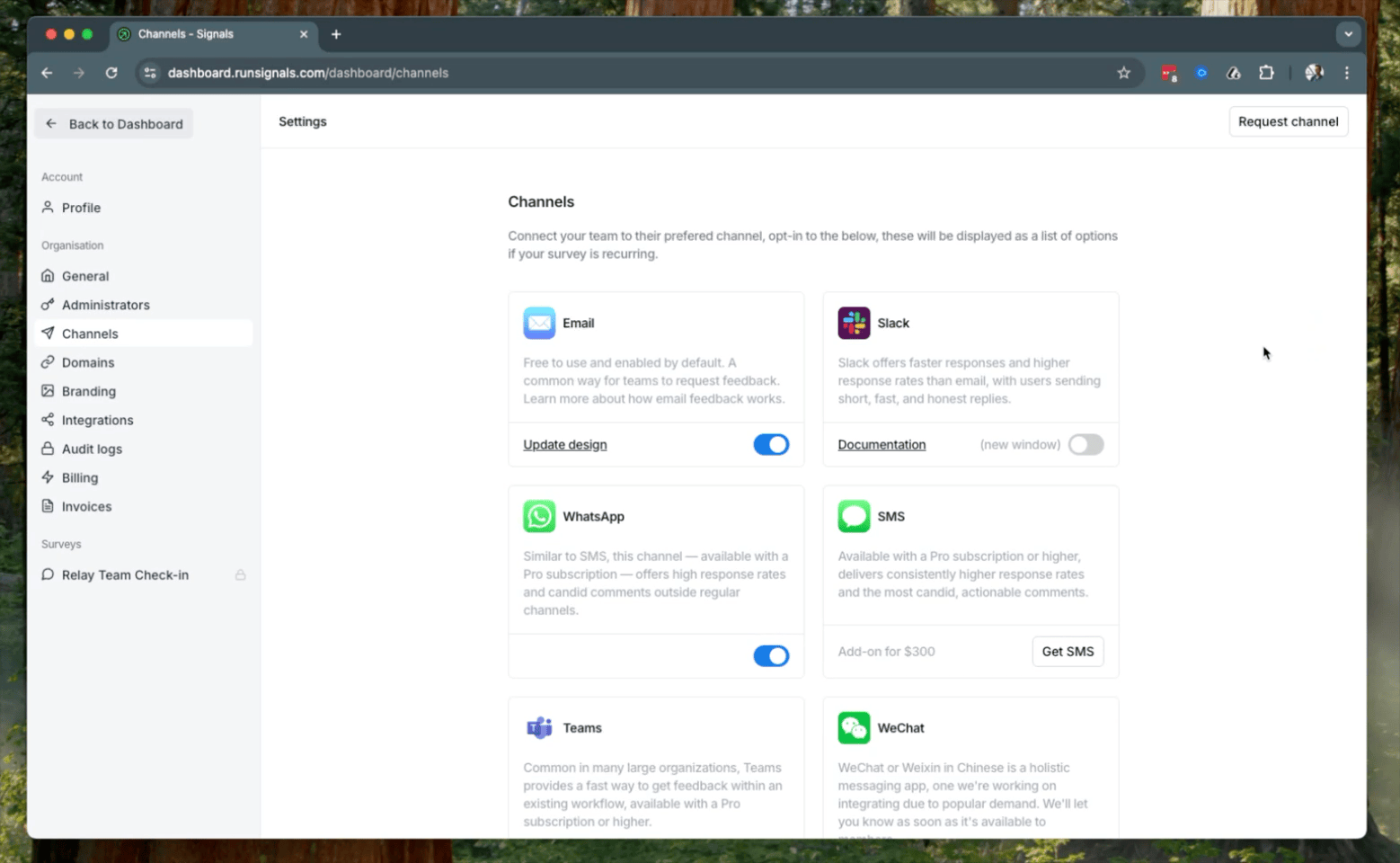
Allow your Members to select Slack as a potential #channel for their responses. Once your company Slack is integrated, when a team member onboards, we do a quick search for their email address in your Slack team, if there's a match, your member will have Slack as an option.
- Go to Relay and sign in to your Dashboard
- Navigate to
Settings > Integrations > Slack - Click the 'Log in to Slack', which will open in a new window.
- You'll be directed to Slack, where it will ask you to connect your Workspace with Relay. Note, you may need to log into your Slack account and choose the right Workspace.
- When complete, you'll be redirected back to Relay
- Once integrated, when a Member onboards, we do a quick search for their email address against your Slack team, if there's a match, your Member will have Slack as a messaging option.
How the integration for Slack Works
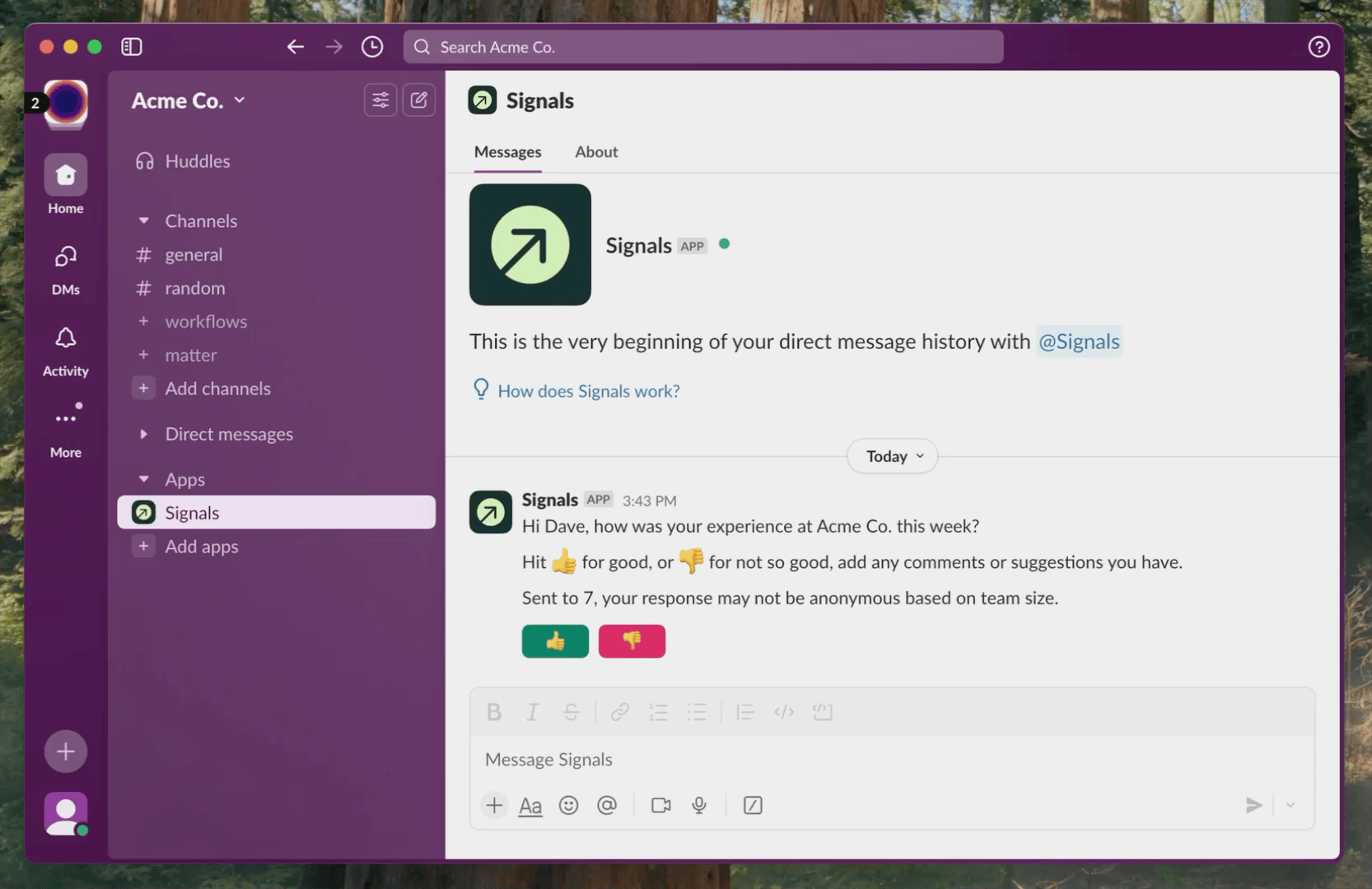
If your organisation has connected Slack to Relay, you’ll be able to respond to your weekly check-in directly within Slack. When a new survey is sent out, you’ll receive a notification prompting you to select how your week has been — simply choose Good or Bad, and then add any comments you’d like to share.
It takes just a few seconds and helps your team stay in tune. All responses are fully anonymous — your name and details are separated from your feedback before it reaches your leaders, so you can speak freely and safely.
FAQs
How can a member use Slack as their messaging channel?__
Only Signal members associated to a survey who have selected Slack as their prefered channel will recieve any messaging. Once integrated, when a Member onboards, we do a quick search for their email address against your Slack team, if there's a match, your Member will have Slack as a messaging option.
How to select Slack as preferred?
When admin invites member(s) to join the organisation, and the organisation has integrated Slack as an option; Settings > Integrations > Slack. As part of the member's onboarding they will have the option to select Slack as prefered messaging channel, between SMS, Teams and WhatsApp.
I'm not seeing Slack as an option?
In order for a member to have Slack as a prefered messaging channel, their sign-up email address must match the email address they are using in Slack. We use this as the already verified matching technique between Signal members and your Slack workspace.
I can't integrate Slack
Only Admin's withis Relay, and importantly, Administrators within your preferred Slack Workspace can integrate Slack for Relay messaging.
How can I disconnect Slack?
Similar to connecting your Slack workspace, once signed in to your Relay dashboard click through to; Settings > Integrations > Slack. You'll see a button named 'Disconnect', clicking this will display a yes/no dialog option to remove Slack from your Relay organisation.
Note; all members of your organisation currenly using Slack will revert to Email as their default messaging channel.
How is my data used?
You can view all details on how we collect, manage, and store third-party data in our privacy policy; https://openrelay.app/privacy-policy