Appearance settings
Looking for a visually comfortable browsing experience, especially in low-light environments? We got you late night scroller, cater not only to your gothic aesthetic preferences but also to your well-being and accessibility needs.
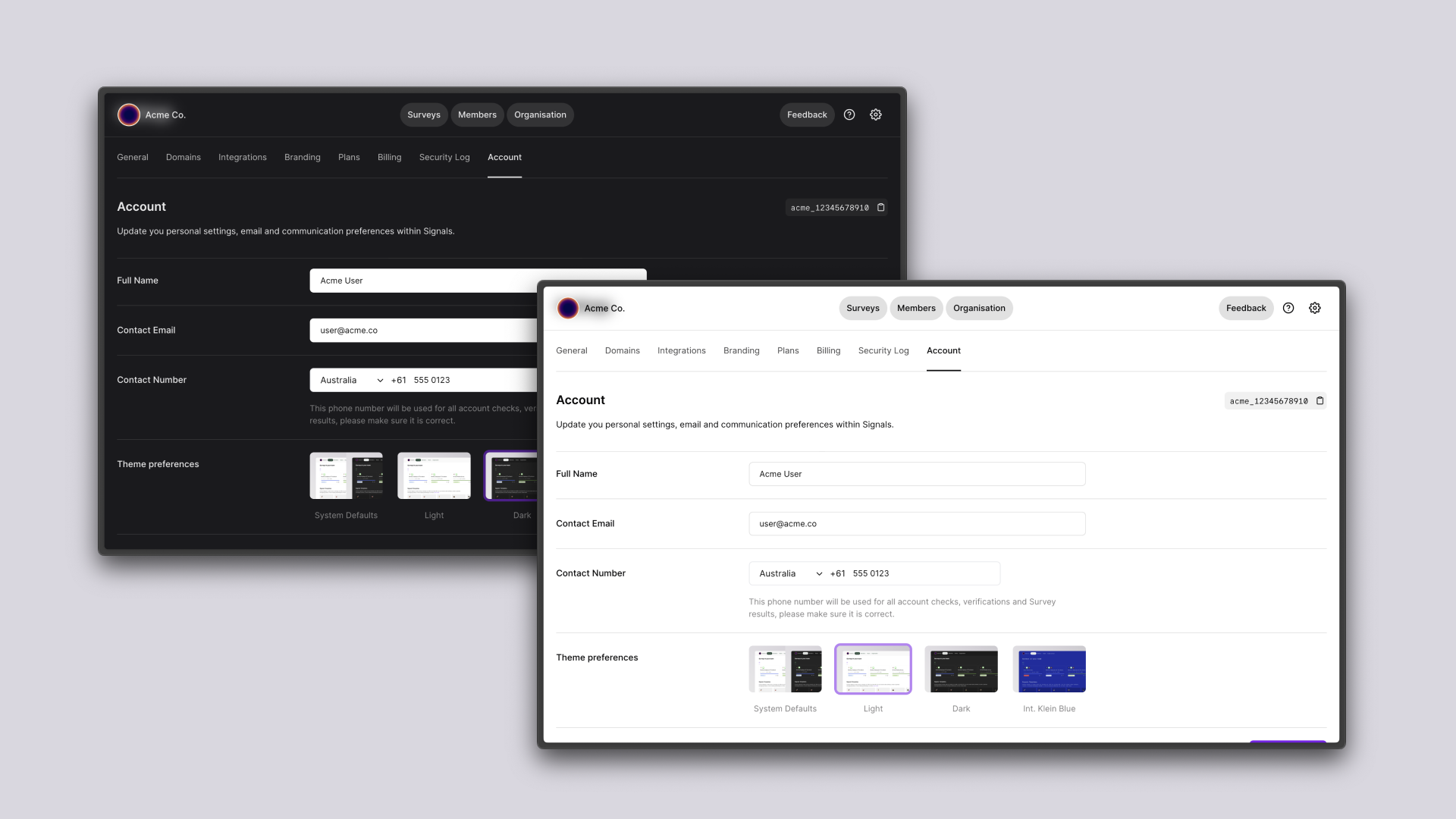
Overview
- Reduced Eye Strain: Say goodbye to harsh screen glare, especially during nighttime browsing. Dark mode inverts the color scheme, offering a darker background with lighter text. This minimizes the amount of light emitted by your device, reducing eye fatigue and making it easier to focus, especially in dimly lit settings.
- Enhanced Contrast: Experience improved legibility and clarity. With dark mode, the contrast between the text and the background is optimized, making it easier for you to read and navigate through content without straining your eyes.
- Energy Efficiency: On devices with OLED or AMOLED screens, dark mode can contribute to battery savings. By using less light on the screen, your device conserves power, allowing you to work or enjoy content for longer periods.
- Accessibility: Dark mode is more than just a stylish choice. It's a crucial feature for those with light sensitivity or certain visual impairments. Our commitment to inclusivity ensures that everyone can enjoy a comfortable browsing experience, tailored to their needs and preferences.
How to enable dark mode?
Switching to dark mode is simple. Just head to your settings panel and select the 'Dark Mode' option. Immerse yourself in a visually soothing and energy-efficient browsing experience that caters to both your style and your well-being.
- Go to Relay and sign in to your Dashboard
- Navigate to
Settings > Integrations > Slack - Click the 'Log in to Slack', which will open in a new window. You'll be directed to Slack, where it will ask you to connect your Workspace with Relay. Note, you may need to log into your Slack account and choose the right Workspace.
- When complete, you'll be redirected back to Relay
- Once integrated, when a Member onboards, we do a quick search for their email address against your Slack team, if there's a match, your Member will have Slack as a messaging option.
If you update your profile settings to dark mode, it will apply to all organisations associated to your Relay profile. When switching between organisations, you will be in the dark across all.